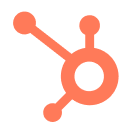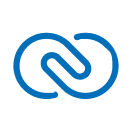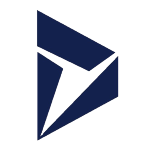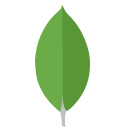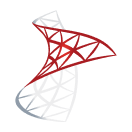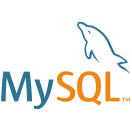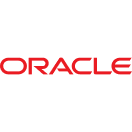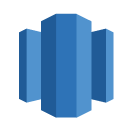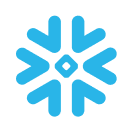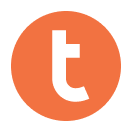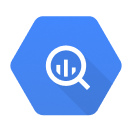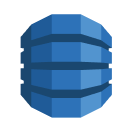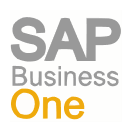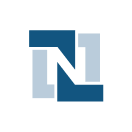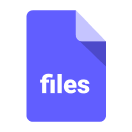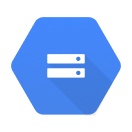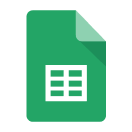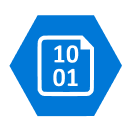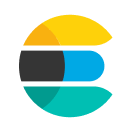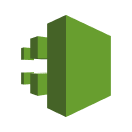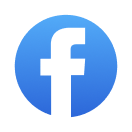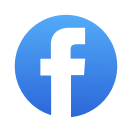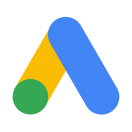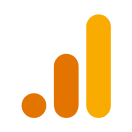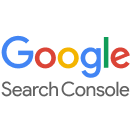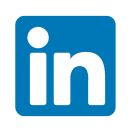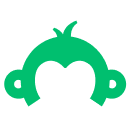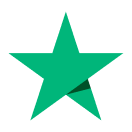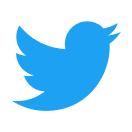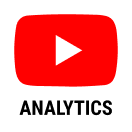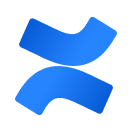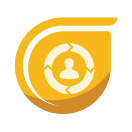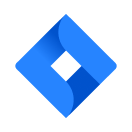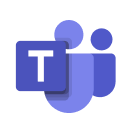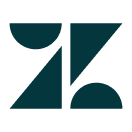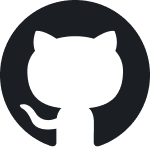A source is a connection to any system that allows data extraction. It is an essential component in the process of moving data to a cloud destination. xGen has more than 100 source connectors which provide features such as the ability to replicate data from tables, views and materialized views, multiple methods of keeping your data fresh and multiple sync modes. Some of the source connectors that are available in xGen are listed below:
Create Database Source Connection #
1. Click on the Sources menu option on the main navigation bar to bring up a list of all available sources.
2. You can use the provided search bar or simply scroll down the list to find the source you want to replicate data from. Let’s use a demo source, PostgreSQL, as an example. Clicking on the PostgreSQL card will open a pop up screen.
3. The left half of the pop up contains a set of fields that needs to be filled out. In the Source name field, enter a name to help identify this instance of the connector.
4. Each connector in xGen will have its own set of authentication methods and configurable parameters.
5. Once all the required fields are filled out, click on the Validate source button and xGen will run a check to verify the connection. Then you can save the source by clicking on Create.
Create Cloud Source Connection #
1. Click on the Sources menu option on the main navigation bar to bring up a list of all available sources.
2. You can use the provided search bar, or simply scroll down the list to find the source you want to replicate data from. Let’s use a demo source, AWS S3, as an example. Click on the AWS S3 card to go to its setup page.
3. The left half of the page contains a set of fields that you will have to fill out. In the Source name field, enter a name to help to identify this instance of the connector.
4. Each cloud source connector in xGen will have its own set of authentication methods and configurable parameters.
5. Once all the required fields are filled out, click on Validate source and xGen will run a check to verify the connection. Then save the source by clicking on Create.
Create File Source Connection #
1. Click on Sources and then click on Upload File.
2. Enter the source name, description and select the file format from the dropdown (CSV, JSON, Excel, Parquet).
3. Upload the required file from the local system.
4. Click on Save.
Edit Source Connection #
1. Navigate to Sources and select desired Source Connection from the list to edit.
2. Click on Source Details and edit the desired parameter.
3. Edit all the required fields, click on Validate source and xGen will run a check to verify the connection. Save the source by clicking Save.
Local file source cannot be edited.
Delete Source Connection #
1. Navigate to Sources and select desired Source Connection from the list to delete.
2. Click on Delete.
Before deleting any source, user has to make sure that any objects in xGen are not dependent on the selected source. If they are, then the user needs to delete the dependent items first and then can proceed with the source deletion.